 You may think that advice on avoiding plagiarism doesn’t apply to you, because you’re not planning to buy an essay from the internet, or copy someone else’s work. But you may not be aware that it is possible to plagiarise unintentionally if:
You may think that advice on avoiding plagiarism doesn’t apply to you, because you’re not planning to buy an essay from the internet, or copy someone else’s work. But you may not be aware that it is possible to plagiarise unintentionally if:
- you’re not aware of the differences between referencing at university and any referencing you may have been used to doing previously;
- you haven’t been meticulous about keeping records of your reading;
- you don’t know how to use references in your academic writing to support your discussion and critical analysis.
It’s important to take referencing seriously and not just guess, or assume that you know how to do it. The consequences can be serious with marks deducted – it can even lead to accusations of academic misconduct.
However, it can be confusing when you have advice and guidance on referencing from so many different sources. It’s tempting to just Google it! But that’s far less likely to give you the right answer than guidance produced at your own university. You should always check your own Course Handbook first for advice (it will be on Blackboard).
Our Citing References guide combines previous guidance from the Library and Study Advice to cover the why, what, when and how of referencing in a single place. Study Advice video tutorials on referencing are embedded in the guide, which includes:
You could also look at The Academic Integrity Toolkit, which shows how understanding referencing is an important part of studying at university and ‘becoming a graduate’ generally. The Toolkit includes tips, explanations and exercises (with answers) to help you develop your understanding of essential skills including:
If you’re a Part 1 undergraduate and have enrolled on Study Smart, you could also go back over the relevant guidance in Week 1.
The guidance below focuses on three important points to help you avoid unintentional plagiarism.
 1.Know when to include a reference
1.Know when to include a reference
Whenever you include an idea that you have gained from your reading in an assignment, you must ensure that you reference it correctly, both in the text and at the end in your reference list or bibliography. If you use the original words you have found in your reading, you must mark them with quotation marks, even if you only use part of the sentence. It is not enough to give the details of where the words came from; they must be marked out, or it will look as if you are claiming them as your own words. If you are writing the idea up in your own words, don’t be tempted to just change a few words. If you use quotations inadequately or paraphrase badly it will certainly be viewed as poor academic practice and may subject your work to penalties. It may even be seen as plagiarism.
Watch this brief video tutorial on using paraphrases.
See Library and Study Advice guidance on using quotes and paraphrases.
2. Develop good note-taking practices
Ever looked at your notes and thought, “I wonder where that came from?” or “I wonder if those are my words or copied from the text?” It’s frustrating when you can’t be sure – but it could cause you problems if you use the material without being able to reference it accurately. To avoid this, make it a habit to have good record-keeping practices. Always note the details of each text you use (author, title, year) when you start writing notes on your reading; include page numbers as you go along, even if you are not copying text directly but writing the ideas in your own words; have a system of markers to indicate if something is a quote (put in quotation marks), an idea explained in your own words, or a query or new idea stemming from what you’re read (perhaps an asterisk *). The Study Advisers have guidance on effective note-taking and a brief video tutorial on critical note-taking with more suggestions.
If you’re using an e-book, you may be able to make notes electronically as you’re reading the text. See the section in our LibGuide on Studying with e-books for more information. If you have an online reading list, you can also make brief notes on this – our LibGuide page on What else can I do with my list? has details.
You might also consider using reference management software to keep details of your reading including all the bibliographic information. EndNote and Mendeley work with Word to create citations and bibliographies for you.
3. Know what to do if you can’t find all the details of a reference
 If you have a quote but don’t know where it came from, try typing it into Google. You may find it’s better to use a short phrase rather than the whole quote; try to find a grouping of words that is less common. If you have some details of the text, you could try looking at your reading list or searching the Library catalogue. You can also look back through your Library account to see the titles of books you’ve borrowed. If you have the author and title of a journal article or even just the title of the journal and a date it may be possible to find the complete reference in Summon or one of the Library’s databases. What you must never do is invent details, or include things in your assignment if you cannot be sure about the source. This may lead to accusations of academic misconduct.
If you have a quote but don’t know where it came from, try typing it into Google. You may find it’s better to use a short phrase rather than the whole quote; try to find a grouping of words that is less common. If you have some details of the text, you could try looking at your reading list or searching the Library catalogue. You can also look back through your Library account to see the titles of books you’ve borrowed. If you have the author and title of a journal article or even just the title of the journal and a date it may be possible to find the complete reference in Summon or one of the Library’s databases. What you must never do is invent details, or include things in your assignment if you cannot be sure about the source. This may lead to accusations of academic misconduct.
For more help watch this brief video tutorial on how to find bibliographic details.
Need more help?
If you’re still confused, or you have a specific question about referencing that isn’t answered in our guide, you can always contact your Academic Liaison Librarian or the Study Advice team to discuss this in person. Just remember to do it in plenty of time – the day your assignment is due to be submitted is not ideal!
 During July the Academic Liaison Team will be revamping our subject guides. These are designed to bring together key resources and support tailored for your subject.
During July the Academic Liaison Team will be revamping our subject guides. These are designed to bring together key resources and support tailored for your subject.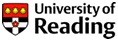

 Are you unsure how or when to cite a reference? Don’t know which style to use? Or have you been marked down for your references?
Are you unsure how or when to cite a reference? Don’t know which style to use? Or have you been marked down for your references? Do you use Desktop EndNote? Do you currently store your EndNote files on your N: drive? Don’t move them to OneDrive!
Do you use Desktop EndNote? Do you currently store your EndNote files on your N: drive? Don’t move them to OneDrive! If you are planning your Masters dissertation, or you are heading into your final year this Autumn and your thoughts are starting to turn to topics for your dissertation, you might be interested to take a look at our
If you are planning your Masters dissertation, or you are heading into your final year this Autumn and your thoughts are starting to turn to topics for your dissertation, you might be interested to take a look at our  Working from home? Need guidance on accessing the material you need for your dissertation? Then sign up for one of our sessions run by your Academic Liaison Librarians.
Working from home? Need guidance on accessing the material you need for your dissertation? Then sign up for one of our sessions run by your Academic Liaison Librarians. Have you been marked down for inconsistencies in referencing? Are you fed up with writing all of your references by hand? There are programs that can take the pain out of referencing by storing your references and helping you create bibliographies in Microsoft Word.
Have you been marked down for inconsistencies in referencing? Are you fed up with writing all of your references by hand? There are programs that can take the pain out of referencing by storing your references and helping you create bibliographies in Microsoft Word. Following on from our successful Masters Dissertation Fair we are offering extra EndNote and Mendeley workshops to support students wanting to learn how to use these reference management tools. These will take place online via Blackboard Collaborate at the following times:
Following on from our successful Masters Dissertation Fair we are offering extra EndNote and Mendeley workshops to support students wanting to learn how to use these reference management tools. These will take place online via Blackboard Collaborate at the following times: You may think that advice on avoiding plagiarism doesn’t apply to you, because you’re not planning to buy an essay from the internet, or copy someone else’s work. But you may not be aware that it is possible to plagiarise unintentionally if:
You may think that advice on avoiding plagiarism doesn’t apply to you, because you’re not planning to buy an essay from the internet, or copy someone else’s work. But you may not be aware that it is possible to plagiarise unintentionally if: 1.Know when to include a reference
1.Know when to include a reference If you have a quote but don’t know where it came from, try typing it into Google. You may find it’s better to use a short phrase rather than the whole quote; try to find a grouping of words that is less common. If you have some details of the text, you could try looking at your reading list or searching the Library catalogue. You can also look back through your Library account to see the titles of books you’ve borrowed. If you have the author and title of a journal article or even just the title of the journal and a date it may be possible to find the complete reference in Summon or one of the Library’s databases. What you must never do is invent details, or include things in your assignment if you cannot be sure about the source. This may lead to accusations of academic misconduct.
If you have a quote but don’t know where it came from, try typing it into Google. You may find it’s better to use a short phrase rather than the whole quote; try to find a grouping of words that is less common. If you have some details of the text, you could try looking at your reading list or searching the Library catalogue. You can also look back through your Library account to see the titles of books you’ve borrowed. If you have the author and title of a journal article or even just the title of the journal and a date it may be possible to find the complete reference in Summon or one of the Library’s databases. What you must never do is invent details, or include things in your assignment if you cannot be sure about the source. This may lead to accusations of academic misconduct.