We are making a change to the way students reset your password. From tomorrow (10/10/19), you will now use secure Microsoft servers to manage changing and resetting your password.
Due to this change, you will need to set-up some security details the next time you login in order to verify your account in the future.
Whats changing?
If you forgot your password or wanted to change it for security reasons you would need to reset it.
The old way: going to password.reading.ac.uk
The new way: going to Office.com
How do I reset my password?
Follow the short guide below to be guided through the new process. This information can also be found on the IT website.
1. Go to Office.com.
Go to Office.com
2. Click’Sign in’ and then ‘Can’t access your account?’

Click Sign in in the top right of the page. You will be presented with the above screen. Click ‘Can’t access your account?’
3. Click ‘Work or school account’
On the next page click on the ‘Work or school account’ menu option
4. Enter ‘username@student.reading.ac.uk’ and enter the characters on screen
On the next page enter your University email address in the ‘User ID’ text field. Then enter the characters you seen in the picture on screen. Once completed, click ‘Next’.
5. Select ‘I’ve forgotten my password’
Now select the option for ‘I’ve forgotten my password’ and click ‘Next’
6. Verify yourself by phone number
Now you will be asked to verify yourself via a text message or phone call. Enter your phone number and click ‘Next’
7. Enter the verification code given to you by text or call
Now enter the verification code given to via text or over the phone call into the text field and click ‘Next’
8. Enter your new password
On the final screen, enter your password into both text fields and click ‘Finish’. You have now reset your password.
Need help or further assistance?
Contact the IT Service Desk on x6262, reading.ac.uk/it or it@reading.ac.uk where our friendly staff are always happy to help.