Classroom technology drop in sessions
Audio-Visual Teaching Technology Drop-In Sessions No need to book! The DTS (Digital Technology Services) Audio-Visual team are offering staff drop-in sessions to demonstrate how to use various classroom technologies. TheseContinue reading Classroom technology drop in sessions