Your students are diverse and have different learning needs and preferences. By providing them with more accessible learning content in Blackboard modules, they can access them in a way that best suits them, thereby improving their experience. They can choose to access content you have uploaded in a range of different formats, including: screen-reader compatible files, HTML for improved reading on mobile phones, electronic Braille if they are visually impaired, or audio if they like to listen to content and learn whilst they are perhaps commuting.
Blackboard Ally is a tool integrated with Blackboard. It allows you to check and improve the accessibility of documents and files you upload, and enables all students on your module to access files in their preferred format.
The Course Accessibility Report
Each Blackboard module includes a Course Accessibility Report which gives you an overview of how accessible the module is, how accessible all its content is and provides a structured way in which you can work through and resolve any identified accessibility issues, improving the accessibility of your content and the module itself.
How does it work?
It really is as easy as 1, 2, 3! Access your Course Accessibility Report, prioritise your files and then improve them!
-
Access the Course Accessibility Report
Access the Report via the Control Panel of your Blackboard module or organisation (in Course Tools).

It is available in every Blackboard module and organisation and provides an overall view of the accessibility of your course content. It shows the average accessibility score of your course, the distribution of file types, suggests quick ways to improve the accessibility of the files and it presents accessibility issues in order of severity (‘remaining issues’).

-
Prioritise how to make your course content more accessible
The Accessibility Report can help you decide how to prioritise fixing your content file by file. In the overview tab, you can find your average accessibility score and information that will allow you to choose how to tackle the accessibility issues by prioritising specific materials:
- For ease, you can start with the easier issues to fix
- For impact, you can begin by focusing on the content with severe issues. The report enables you to sort the content by severity.
- In the content tab, you can also select files of your choice to start with.
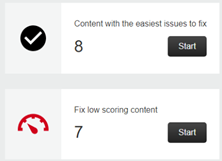
Using the report can help save you time as you can see the accessibility issues at ‘a glance’.

The report also provides you with a list of all the files and their accessibility score.

-
Improve the accessibility of your files
The instructor feedback panel (which appears on the right of the screen) will show you what the issues are and how to tackle them step-by-step. Use the panel to view suggestions to improve the accessibility of your file.

Further help & support
Find help on how to access the Course Accessibility Report and improve the accessibility of your content on the Blackboard/TEL Help for Staff site:
- Video: Ally for instructors – explains how to view file accessibility for files you upload to your course
- Create accessible content: Getting started with Blackboard Ally at UoR
- Create accessible content: Images and media files
Maria Papaefthimiou (CQSD TEL)