 If you’ve ever felt a little overwhelmed by the range of resources that the Library has on offer then you might want to get help from your very own subject Liaison Librarian or explore one of our dedicated subject guides.
If you’ve ever felt a little overwhelmed by the range of resources that the Library has on offer then you might want to get help from your very own subject Liaison Librarian or explore one of our dedicated subject guides.
Subject Liaison Librarians
Every subject offered at Reading has a Liaison Librarian – they are your main point of contact with the Library. They can help you make effective use of the huge range of resources the Library has to offer in support of your studies by:
- showing you how to use information resources effectively – your librarian can offer training sessions for your School/Department on finding and using relevant resources
- creating and updating Library guides for your subject – providing an overview of the range of subject specific print and e-resources available to you
- helping you save time by making the most of all our Library services
- giving you individual help with research – your librarian can offer in depth help in finding information, including identifying the most relevant print and online resources for you to use
Look at our list of liaison librarians to find out who you should contact for more help with finding resources for your subject.
As well as providing one-to-one advice and offering group training sessions and workshops, every Liaison Librarian has created a guide for each subject, with lots of helpful information and advice on finding resources for your studies.
What is a subject guide and how do I find mine?
Our online subject guides include information about relevant books, reference materials, journal articles, electronic resources (including e-journals, databases and multimedia resources) and other useful websites relating to your area of study. There’s also advice on citing references in your work. They have been created by our team of subject Liaison Librarians, and are regularly reviewed by them to ensure they remain relevant and up to date.
 To access the guide for your subject just click on the “Explore key resources in your subject” in the ‘Help for your subject’ section of the Library website homepage, or go directly to our list of subject guides.
To access the guide for your subject just click on the “Explore key resources in your subject” in the ‘Help for your subject’ section of the Library website homepage, or go directly to our list of subject guides.
How do I find the information I need?
The subject guides are divided into several sections, each with its own tab at the top of the page:
- Reading Lists – how to get started with your online reading list (if your course/module has one) and how to effectively manage your academic reading.
- Dictionaries & encyclopedias – online dictionaries and encyclopedias as well as highlighting key print titles in the Library. It also links to e-resources such as Credo Reference, Oxford Reference and specific dictionaries for your subject. It is far more reliable to use these than to use Wikipedia for your work.
- Books – tips on finding books using Enterprise and lists of Call Numbers for particular topics within your subject area. This section also showcases new books that have been purchased for your subject.
- Journal articles – tips on finding journal articles on Summon and links to the key databases databases for finding journal articles in your subject area.
- E-resources – lists key databases for your subject, as well as other useful resources such as multimedia resources, company financial databases, and online tutorials and guides to e-resources related to your subject.
- Websites – a list of relevant websites that could be useful for your work. There are also hints on how to evaluate a website, so if you conduct an internet search you can be more confident you are using reliable information.
- Citing references – points you in the right direction for getting help with referencing and avoiding plagiarism. You’ll also find information on reference management software which can save you time collecting references and writing your bibliography.
- Further sources – information on Special Collections which may be relevant to your subject, and obtaining other materials such as conference papers, theses, maps and newspapers.
Need more help?
We want to help you find the information you need. Please contact your subject liaison librarian if you would like more help. You can also check out the Help tab in your subject guide for more advice.
This is one of a series of tips to help you save time and effort finding or using information.
This tip was written by Kerry Webb, Associate Director (Academic Liaison & Support).
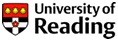

 Do you struggle with referencing? Have you been marked down for incomplete or inconsistent references? There are some online tools that can help!
Do you struggle with referencing? Have you been marked down for incomplete or inconsistent references? There are some online tools that can help! As you get into the last few weeks of work on your Masters dissertation or major project, it should all be coming together. This info tip aims to give you the tools to get everything done in time – and make your dissertation a shining success!
As you get into the last few weeks of work on your Masters dissertation or major project, it should all be coming together. This info tip aims to give you the tools to get everything done in time – and make your dissertation a shining success!
 Are you starting your dissertation? Do you lack confidence citing references in your work? Have you been marked down for inconsistencies in your bibliography?
Are you starting your dissertation? Do you lack confidence citing references in your work? Have you been marked down for inconsistencies in your bibliography?
