What is changing?
The Inline Grading features in Blackboard make use of a third party tool called Crocodoc.
The company who own Crocodoc are moving to a new tool called Box, and all Blackboard institutions need to switch to this new interface by 15th January 2018.
We will be making the transition to Box at the start of the working day on Wednesday 10th January.
The new Box interface is very similar to the current Crocodoc interface.
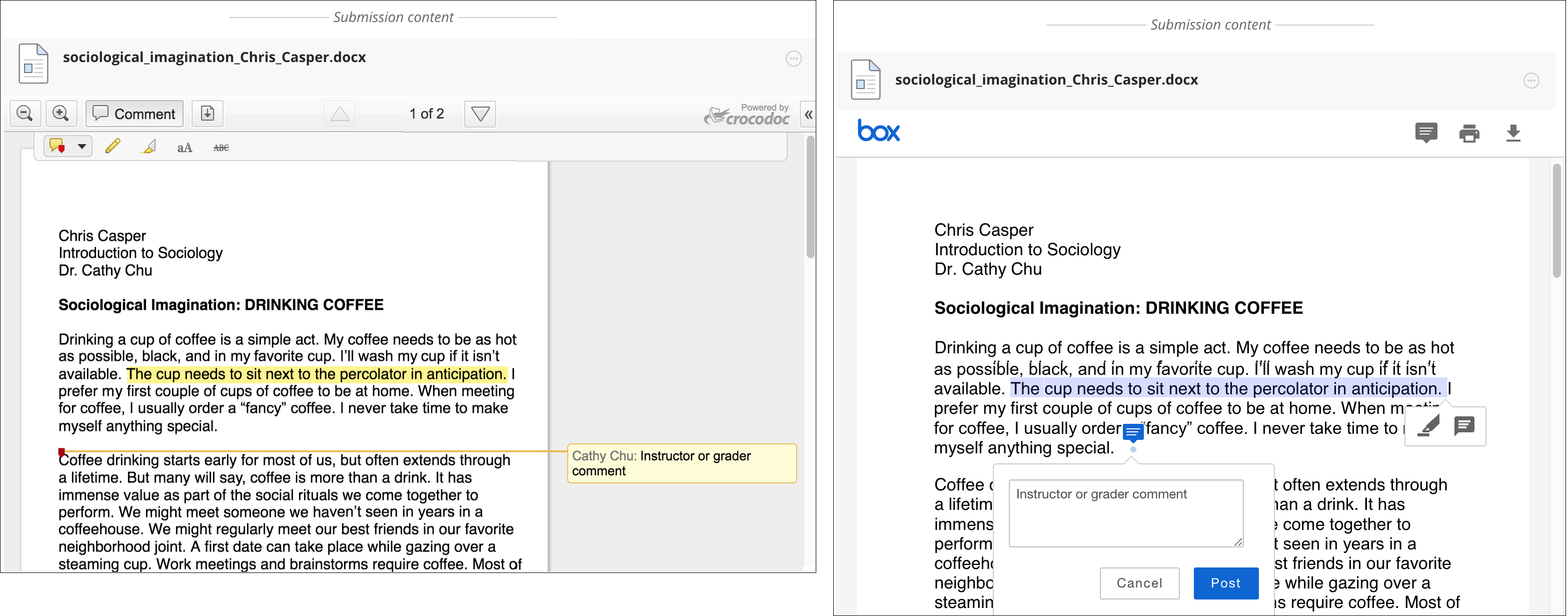
Box is able to display many more file types than is currently possible. In particular, you will be able to view image, audio and video files inside the Blackboard marking interface, and will also be able to annotate JPG and PNG image files inside Blackboard.
There’s a smaller range of annotation options available in Crocodoc, but when marking Word documents, PDFs and similar files, you will still be able to
- highlight text
- highlight text and add a comment
- add a text comment anywhere on the submitted paper
(this option is also available when annotating image files)



One function which is not available in Box, is the ability for staff and students to download papers with the annotations left by markers. We hope that this functionality may be reintroduced in a future version of the Box viewer.
For more information, please see the Blackboard help site: Transitioning from Crocodoc to New Box View
What will happen to feedback provided using Crocodoc?
The most important thing to know is that all feedback left using Crocodoc will still be available when we move to Box.
The feedback will continue to be visible – to both staff and students – within Blackboard, and when the marked paper is downloaded as a PDF.
Please note however that, once we move to Box, annotations made using Crocodoc are “burnt in”, and cannot be edited or deleted.


Important notice for staff marking work online in December and early January:
In accordance with University policy, feedback on assignments where the submission deadline falls on or before 8th December (the last day of UG term), should be made available to students by Tuesday 9th January. By switching to the new Box viewer on 10th January we hope to avoid any inconvenience to staff marking work due on or before 8th December.
However we are aware that there are some Blackboard assignments – particularly those set up for late submission after the due date – where our move to Box falls within the 15 day turnaround period.
If you are marking work where 10th January falls within the 15 day turnaround period, please ensure that any annotations you make before 10th January are in their final version – i.e. make sure that your annotations do not require editing before they become visible to students.
What is affected / what is not affected
- This change affects only Blackboard assignments. Turnitin assignments are not affected.
- This change affects only annotations made using the inline grading features.
- It does not affect
- feedback provided via an uploaded feedback file
- feedback typed into the ‘Feedback to Learner’ area
- student Grades
- Switching to the new interface is a relatively quick process, and we do not expect it to cause any disruption to students submitting work, or to the Blackboard service as a whole. There may be a brief period after 8 a.m. on 10th January when staff are unable to mark work submitted to Blackboard assignments.
Further questions?
If you have queries relating to this change, please contact the TEL team via the IT Self-Service portal.
