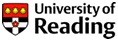Do you use Desktop EndNote? Do you currently store your EndNote files on your N: drive? Don’t move them to OneDrive!
Do you use Desktop EndNote? Do you currently store your EndNote files on your N: drive? Don’t move them to OneDrive!
Why not store my EndNote files on OneDrive?
When you use Desktop EndNote, especially when inserting references in Word documents, it constantly reads and writes information back to your EndNote library. If you use your files on a cloud-based location, such as OneDrive or iCloud, this means your library can become corrupted over time. Instead you should store your EndNote files on your computer’s local hard drive, such as in Documents or on the Desktop.
However, you will need to check that your chosen location is not automatically syncing to a cloud service. On a Windows computer open the File Explorer and right-click on the relevant location and select Properties. If you are unsure just create a new folder on the C: drive where you will store your EndNote files. For Mac iCloud users we suggest creating a separate folder in your Home folder and saving your EndNote libraries there.
How should I copy my EndNote library to my computer?
To ensure you copy both the library and associated data folder follow these steps:
- Open your EndNote library.
- Go to File > Save a copy.
- Select the location on your computer’s local hard drive and save it with the same name as your original library. This will copy the library and data folder to the new location.
- Open your library from the new location when you are ready to use it again.
- Delete the old library and data folder on your N: drive.
How do I backup my files?
Files stored on your computer are vulnerable if you suffer any computer failures so it is important to take regular backups of your EndNote files. There are two ways of doing this:
- Sync your library with EndNote Online
Set up the sync option on Desktop EndNote. This will involve creating an EndNote Online account. Once linked with Desktop you can set it to automatically sync. See our guide for step-by-step instructions. Note that you can only sync one library to one EndNote Online account, so if you have multiple libraries (not recommended) you will need to create multiple Online accounts using different email addresses.
- Take regular backup copies
Use the ‘File > Save a copy’ or ‘File > Compress library’ option in Desktop EndNote to create a backup copy of your library and data folder. The backup copies can be saved to OneDrive – just don’t open them from there.
Need help?
If you have any questions about using EndNote please contact your Academic Liaison Librarian.
Contact DTS with any questions about the N: drive migration or OneDrive.
Jackie Skinner, Academic Liaison Librarian