You’ve come up with a great argument for your essay, but how do you prove it one way or the other? Well, one way is by using statistical evidence to support your position, and it might just get you a few extra marks as well.
What statistical sources are available?
 The Library can provide you with access to a wealth of statistics covering a wide range of countries and subject areas.
The Library can provide you with access to a wealth of statistics covering a wide range of countries and subject areas.
The best sources of current statistics are online. For help on where to start looking go to the detailed guide to finding statistics.
A host of British statistics, covering agriculture, the environment, business, economic indicators, law, health, population and education, are freely available via the Office for National Statistics or as part of the Census data.
European statistics covering many of the same areas as the British statistics are available via the Eurostat service.
Comparative international statistics are produced by a number of bodies, the FAO, UNESCO, the IMF, the OECD and the World Bank amongst others, and many of these are available via the UK Data Service (don’t let the name fool you). You do have to register separately with this provider but it is free.
If statistics are particularly relevant to your subject area, your liaison librarian may have written a guide to statistical sources in your subject – check for one for your subject.
Some historical statistics are available online, for example in International Historical Statistics Online, but you may also find what you are looking for amongst our books and periodicals. Search the Enterprise catalogue and include the words ‘statistics’ with the subject of your choice. Try not to be too specific – a more general search will produce better results.
If you need help interpreting the statistics you find then why not ask for help from Maths Support.
Need further help?
If you need further help contact your subject liaison librarian who will be happy to help!
This is one of a series of tips to help you save time and effort finding or using information.
This tip was written by Gordon Connell, Liaison Team Manager for Business & Social Sciences.
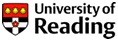

 There are still spaces available on our upcoming EndNote Web workshops for undergraduates and masters students.
There are still spaces available on our upcoming EndNote Web workshops for undergraduates and masters students. If your resolution this term is to be more efficient when studying, a good area to focus on is your reading and note-making. Independent reading and taking notes are likely to make up a large part of your study time at university, so a few small adaptations to your reading strategies could potentially save you a lot of time over the term.
If your resolution this term is to be more efficient when studying, a good area to focus on is your reading and note-making. Independent reading and taking notes are likely to make up a large part of your study time at university, so a few small adaptations to your reading strategies could potentially save you a lot of time over the term. Note this!
Note this!


 Although all our e-books can be accessed from any device with an internet connection, most e-book platforms do not automatically re-format the size of the text to fit your device. For the best viewing experience we would recommend accessing our e-books from a PC or laptop computer.
Although all our e-books can be accessed from any device with an internet connection, most e-book platforms do not automatically re-format the size of the text to fit your device. For the best viewing experience we would recommend accessing our e-books from a PC or laptop computer. Why can’t I access this e-book?
Why can’t I access this e-book? Where do I find my subject guide?
Where do I find my subject guide?
 Contact us!
Contact us! marked down for incomplete or inconsistent references? There are some online tools that can help!
marked down for incomplete or inconsistent references? There are some online tools that can help! Want to make sure you get the best possible marks by working smarter, not harder? Week 6 is the perfect time to review and develop the skills you need to succeed and work effectively in your studies. The Library and Study Advice teams have guides and videos that will help you achieve just this. And why not take one of our challenges and learn a new skill that will make your studying more successful and help you to find excellent resources?
Want to make sure you get the best possible marks by working smarter, not harder? Week 6 is the perfect time to review and develop the skills you need to succeed and work effectively in your studies. The Library and Study Advice teams have guides and videos that will help you achieve just this. And why not take one of our challenges and learn a new skill that will make your studying more successful and help you to find excellent resources? “I don’t have time to develop my skills!”
“I don’t have time to develop my skills!”