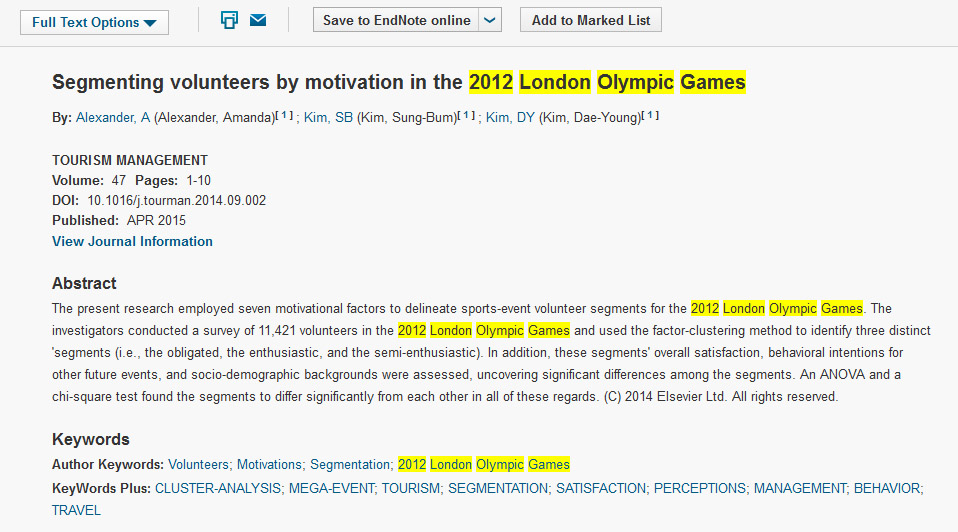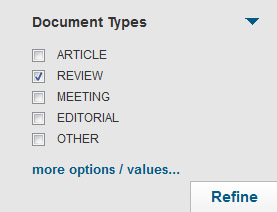Planning a poster, presentation or report? Adding an image, video or audio clip can help your audience understand your ideas and engage them with your argument.
The Library has a number of sources of multimedia which you can use in your coursework assignments and teaching. Why not explore some of the resources listed below in order to enrich your projects with pictures, audio and video that illustrate your point?
Multimedia can be a persuasive addition to your argument – but remember to consider it critically, as with any source, and reference images and clips appropriately giving credit to the original source.
Images
Our main resource for images is Britannica Image Quest – it includes over 2.7 million images from various collections including National Geographic, Getty Images, National History Museum and more.

University image collections
The University also has several image collections available – Special Collections have many images of the objects in their collections on their website which can be used in unpublished and non-commercial works. Special Collections covers many areas including Samuel Beckett, early English coins, early anatomy books and publishers’ archives. Please contact them if you want to know more about using these images.
Video & Audio clips
Our main collection of videos and clips is Box of Broadcasts (BoB), where you can view over 2 million TV & radio broadcasts from free-to-view channels from the 1990s to the present day. Create a clip from a film, documentary or news item, or search and view clips and playlists from academics at other UK universities. Videos can be streamed for use in teaching materials or student coursework, but only in the UK.
Get on the right side of the law!
All the resources listed here have guidance on how you may use the content on the access page to help you operate within the rules! For further guidance on using multimedia for educational purposes legally, see the University’s advice on copyright.
Citing multimedia
Like everything you refer to in your academic work, you need to cite the author of your image or clip and where you got it from – see our advice on how to cite different types of material or the BUFVC’s guide on citing audiovisual materials.
There are lots of other resources for images, video and audio available – some specifically for certain subjects. See what’s available on our image and sound page.
Need further advice?
For more guidance contact your subject liaison librarian.
This is one of a series of tips to help you save time and effort finding or using information.
This tip was written by Natalie Guest, Multimedia Manager.
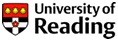



 Want to get on top of your references?
Want to get on top of your references? So, no excuses to miss all the good things coming your way in 2018. Happy New Year from all of us to all of you!
So, no excuses to miss all the good things coming your way in 2018. Happy New Year from all of us to all of you!
 Although all our e-books can be accessed from any device with an internet connection, most e-book platforms do not automatically re-format the size of the text to fit your device. For the best viewing experience we would recommend accessing our e-books from a PC or laptop computer.
Although all our e-books can be accessed from any device with an internet connection, most e-book platforms do not automatically re-format the size of the text to fit your device. For the best viewing experience we would recommend accessing our e-books from a PC or laptop computer. Why can’t I access this e-book?
Why can’t I access this e-book? Where do I find my subject guide?
Where do I find my subject guide?
 Contact us!
Contact us! marked down for incomplete or inconsistent references? There are some online tools that can help!
marked down for incomplete or inconsistent references? There are some online tools that can help! Want to make sure you get the best possible marks by working smarter, not harder? Week 6 is the perfect time to review and develop the skills you need to succeed and work effectively in your studies. The Library and Study Advice teams have guides and videos that will help you achieve just this. And why not take one of our challenges and learn a new skill that will make your studying more successful and help you to find excellent resources?
Want to make sure you get the best possible marks by working smarter, not harder? Week 6 is the perfect time to review and develop the skills you need to succeed and work effectively in your studies. The Library and Study Advice teams have guides and videos that will help you achieve just this. And why not take one of our challenges and learn a new skill that will make your studying more successful and help you to find excellent resources? “I don’t have time to develop my skills!”
“I don’t have time to develop my skills!” Distance learner? No time to make it to the Library between lectures? Don’t worry – the
Distance learner? No time to make it to the Library between lectures? Don’t worry – the  The
The 


 Did you know that University of Reading Library has more than 70,000 maps and atlases and is one of the largest university collections in the country? Our maps can be used for your teaching, research, and holidays!
Did you know that University of Reading Library has more than 70,000 maps and atlases and is one of the largest university collections in the country? Our maps can be used for your teaching, research, and holidays! Although the collection is mostly post-1900, we have many facsimiles of earlier maps, including reproductions of English 18th century county atlases.
Although the collection is mostly post-1900, we have many facsimiles of earlier maps, including reproductions of English 18th century county atlases. You need to consider the type of map you need, and what you are planning to do with it. Maps come in a variety of different types:
You need to consider the type of map you need, and what you are planning to do with it. Maps come in a variety of different types: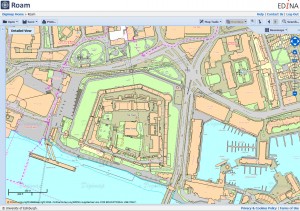 Digital maps are of increasing importance. For Great Britain,
Digital maps are of increasing importance. For Great Britain,  Tuesday 11 July, 13:00-14:00 we’ll be at the TEL Roadshow to talk informally about
Tuesday 11 July, 13:00-14:00 we’ll be at the TEL Roadshow to talk informally about  Digimap – contemporary Ordnance Survey maps and data, ranging from small scale base maps to detailed large scale plans
Digimap – contemporary Ordnance Survey maps and data, ranging from small scale base maps to detailed large scale plans Once registered, you can select and print maps of Great Britain using the ‘Roam’ interface from whichever collection you want. Roam includes tools to annotate your maps, and you can save them for future use. You can also measure distances and areas. Printing is possible at sizes from A4 up to A0, or you can save it as a pdf or a jpg to insert in Word.
Once registered, you can select and print maps of Great Britain using the ‘Roam’ interface from whichever collection you want. Roam includes tools to annotate your maps, and you can save them for future use. You can also measure distances and areas. Printing is possible at sizes from A4 up to A0, or you can save it as a pdf or a jpg to insert in Word. Extensive help is available from the
Extensive help is available from the  Need to search for articles on a topic for your essay or assignment or check what a specific author has written? Web of Science (WoS) is a good place to start.
Need to search for articles on a topic for your essay or assignment or check what a specific author has written? Web of Science (WoS) is a good place to start.