 Need to search for articles on a topic for your essay or assignment or check what a specific author has written? Web of Science (WoS) is a good place to start.
Need to search for articles on a topic for your essay or assignment or check what a specific author has written? Web of Science (WoS) is a good place to start.
This database covers all subjects from art to zoology and includes articles from a wide range of journal titles and conference papers. It gives access to basic information about them, such as the author(s) name(s), title of paper, name of journal it was published in, year, volume number, page numbers and a summary or abstract of the paper. It MAY or MAY NOT give access to the full article.
Go to the Library’s a-z list of databases and select Web of Science from the alphabetical list. If you are on campus, select the “IP Authentication” option to log in. Off-campus, log in with your University username and password via an Institutional login.
The examples below use the ‘All databases’ search option. To see a list of all the databases included in the Web of Science, or to select a specific one, click on the orange arrow next to ‘All Databases’.
How can I…?
-
Look for information about a topic
For example, type london 2012 olympic games in the search box
In your search results click on the title of one of the references to get more information including a summary or abstract.

And here it is!
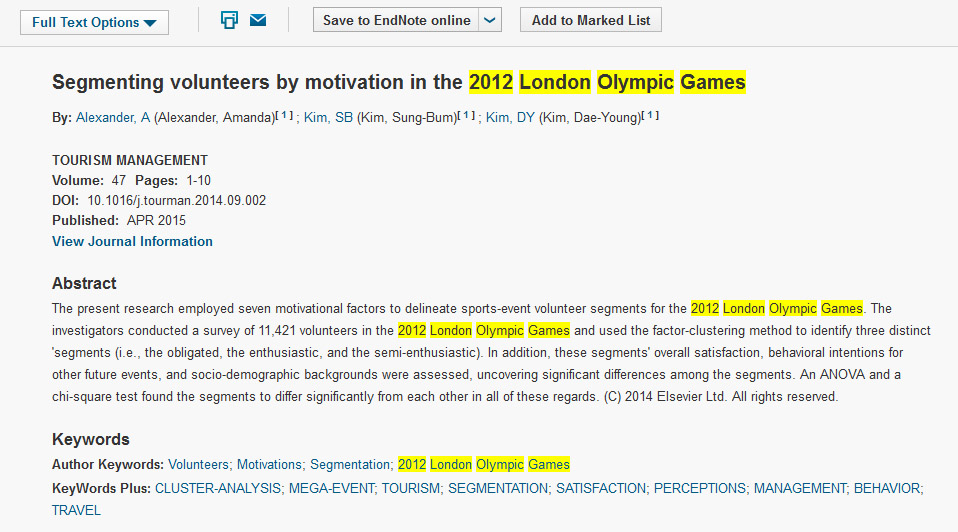
-
Find review articles
Review articles survey current research and have lots of references to other articles for you to follow up.
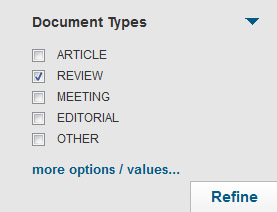
- type your subject words in the search box
- once viewing your results look for the Document Type section of the Refine Results panel on the left of the screen and select Review from the list and click on the Refine button
-
Find the full text of the article
Each reference in the results will have a blue Search for Item at Reading button underneath it  . This will link to the electronic version if we have access to it (we do not have all the journals covered by this database) and if we don’t, to the library catalogue for you to check whether we have a print version.
. This will link to the electronic version if we have access to it (we do not have all the journals covered by this database) and if we don’t, to the library catalogue for you to check whether we have a print version.
See our useful webpage on finding journal articles.
Getting help
Our Web of Science page provides further information about access, as well as basic and advanced guides. See our guide to effective database searching for help in constructing a subject search. Use the Help tab within WoS to get more tips for getting the most out of this database.
Alternatively, contact your subject liaison librarian for help using the database.
This is one of a series of tips to help you save time and effort finding information
This tip was updated by Judith Fox, Liaison Librarian for Meteorology.
June 2016
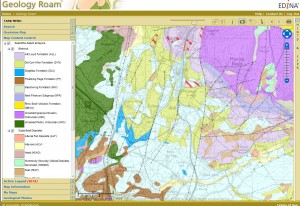 Digimap service have now been fixed. However, changes made to the way your Digimap account is managed mean that unfortunately any saved maps or annotations you created between the 26th July and the 23rd August 2016 will have been removed from your account. Any maps or saved annotations from before the 26th of July will have been reinstated to your account.
Digimap service have now been fixed. However, changes made to the way your Digimap account is managed mean that unfortunately any saved maps or annotations you created between the 26th July and the 23rd August 2016 will have been removed from your account. Any maps or saved annotations from before the 26th of July will have been reinstated to your account.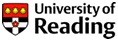

 We are currently experiencing problems logging into the Digimap service. We are investigating the cause and will post an update as soon as possible.
We are currently experiencing problems logging into the Digimap service. We are investigating the cause and will post an update as soon as possible. Need to search for articles on a topic for your essay or assignment or check what a specific author has written? Web of Science (WoS) is a good place to start.
Need to search for articles on a topic for your essay or assignment or check what a specific author has written? Web of Science (WoS) is a good place to start.
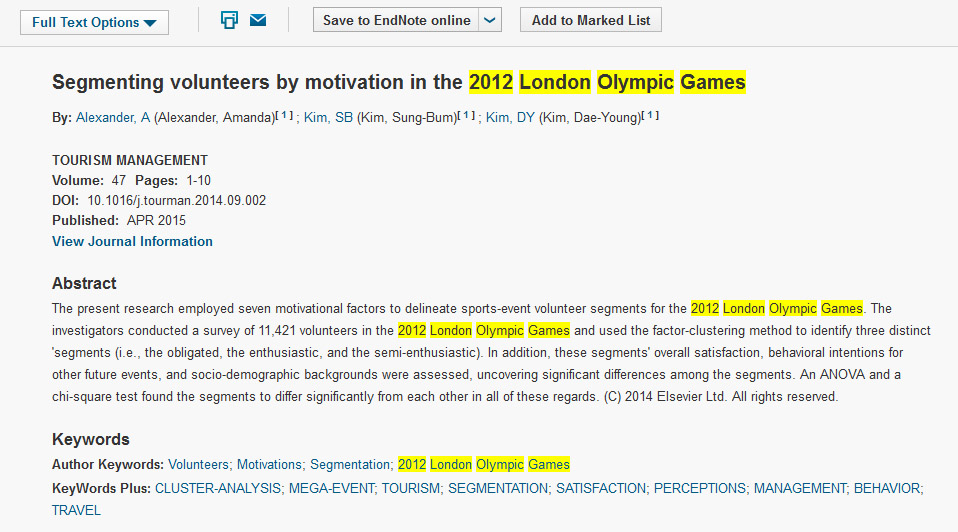
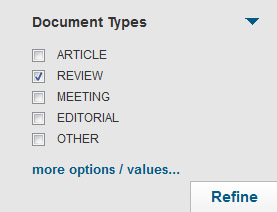
 atalogue, are fixed! You can now log in, check and renew your loans or pay your fines.
atalogue, are fixed! You can now log in, check and renew your loans or pay your fines.