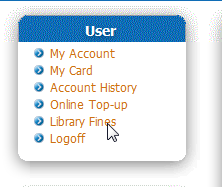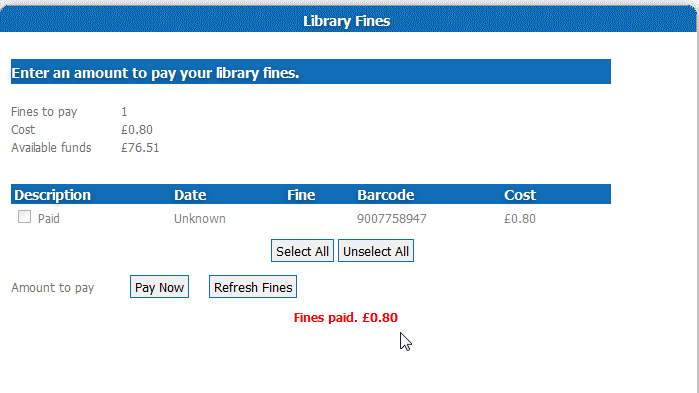You can borrow print items from the Library building with our ‘Click & Collect’ service.
Library services online
All of our existing support and electronic resources will continue to be available and delivered to you online over the summer. This means that you can still:
- Access UoR online reading lists via Blackboard
- Consult our online subject guides for details of resources available for your subject
- Contact your Academic Liaison Librarian for help via Teams, email, or book a one-to-one appointment
- Get one-to-one advice and support from our Study Advisors via Teams, phone, or email and check out their online video tutorials and study guides
- Get help with any maths and stats-related problems from the Maths Support team who can also provide one-to-one advice and support online or take a look at their video tutorials and worksheets. To request one-to-one help email mathssupport@reading.ac.uk
- Check your Library account online
- Ask any questions about our collections and services via library@reading.ac.uk
Loans and returns

Return loans in the Book Drop flap to the right of the Library front doors
We will renew all books for the entire summer vacation so do not worry as you will not have anything overdue or running up fines! All items will be due on 30 September 2020. If you have already returned items via our Book Drop (right of Library entrance) be assured they will be removed from your Library account as soon as we are able to get back in the building to process them.
We are investigating whether we can accept postal returns of books over the summer and will provide more information if we are able to do so.
Click & Collect service for print items. For those of you writing dissertations, we understand accessing materials is very important. We are providing a service for you to request items (from 13 July 2020). You can still ask your Academic Liaison Librarians whether they can source an alternative option for you.
Further information
Any updates on access to the books or changes to any services will be publicised on our website and Library blog so keep an eye out for news.
Stuart Hunt, Director
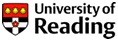

 Staying focused when studying and revising can be challenging at the best of times, and likely to be more so under the current conditions. If the home environment is proving distracting, why not investigate apps designed to keep you focused and working productively? Alternatively, you could save time by checking out the Study Advisers’ favourite digital tools and selected guides:
Staying focused when studying and revising can be challenging at the best of times, and likely to be more so under the current conditions. If the home environment is proving distracting, why not investigate apps designed to keep you focused and working productively? Alternatively, you could save time by checking out the Study Advisers’ favourite digital tools and selected guides: