If you receive Microsoft MFA verification codes via text message (SMS), you may now start receiving these codes through WhatsApp (if it’s installed on your phone). This is due to an update being rolled out globally by Microsoft to move users away from receiving verification codes via text message. WhatsApp’s end to end encryption makes it more secure than texting.
If you receive Microsoft MFA verification codes via text message (SMS), you may now start receiving these codes through WhatsApp (if it’s installed on your phone). This is due to an update being rolled out globally by Microsoft to move users away from receiving verification codes via text message. WhatsApp’s end to end encryption makes it more secure than texting.Received a WhatsApp message from Microsoft?
An MFA verification code sent via WhatsApp looks similar to the text message you are used to. In addition it has “Microsoft Business Account” branding and a verified green checkmark (tick logo), which validates the sender. The WhatsApp message will look like this screenshot:

The first time you receive a verification code in WhatsApp, you should also receive a notification text via SMS to notify you of the change to WhatsApp. Feedback suggests this is not always happening, though.
Be security aware: Remember to double check when you receive an MFA notification that a) you initiated it, and b) it has come from Microsoft
I don’t have WhatsApp
If you don’t have WhatsApp you’ll receive a verification code by text message as usual. If you aren’t in an area with internet you’ll also get a text message.
I don’t want to use my WhatsApp for this purpose
There is no mechanism for individuals to disable WhatsApp verification codes if you’ve got the Phone text message option chosen for your MFA. If you don’t wish verification codes to go to WhatsApp, you need to deselect “Phone” for MFA authentication and choose a different option, such as the Microsoft Authenticator app.
Microsoft Authenticator app

Further information and contact
If you have any questions or need any advice, please contact the IT Service Desk.