New staff will now reset their password in a different way
We are making a change to the way new staff reset their password. From 15th March, new staff starters will now use secure Microsoft servers to manage changing and resetting theirContinue reading New staff will now reset their password in a different way