As people return to campus, we are getting lots of questions about hybrid meetings. As there are no specific hybrid meeting rooms on campus (although some departments have set up their own), you may find yourself trying to arrange a hybrid meeting using only your own equipment, or the technology in a teaching space.
As people return to campus, we are getting lots of questions about hybrid meetings. As there are no specific hybrid meeting rooms on campus (although some departments have set up their own), you may find yourself trying to arrange a hybrid meeting using only your own equipment, or the technology in a teaching space.
This article explains how DTS can help you with practical support and loan equipment, and also what is available to purchase on XMA to help transform your meeting experience.
Hybrid meetings work best where you have equal remote and onsite participants. It could be best that all attendees join the meeting either remotely or in person so that everyone has the same experience and are more likely to participate equally. If this isn’t possible, then here are a few ideas to equalize the experience:
One person meeting in a shared office
- Inform the people around you when you have a meeting
- Use noise cancelling headphones which will a) signal to those around you that you are busy or on a call, and b) cut down on background noise.
- Mute yourself if not speaking
If you end up with several meetings in a shared office, make sure you are all using headphones.
Meeting in a shared office (2-3 people)
- Find a space to sit together so you can share one display/camera if possible
- Use a USB/Bluetooth speaker to avoid issues with echo, feedback and lag (attach speaker to one device, keep the others on mute)
- If someone has a webcam, attach it to the laptop or monitor
Meeting space or room (4 or more)
If you have several people in the same meeting, consider using a meeting room or even a classroom. These will have a monitor display on the wall which will improve the experience.
- Connect a laptop to the monitor (you will need an adapter for a Surface) and turn it to face the room to use it as the camera/speaker
- A laptop camera can only capture two or three people. A separate webcam has a wider field of view.
- You may need to move chairs so that everyone is captured on camera (classrooms are set up for one person in front of several attendees)
- Share the meeting to the screen so that everyone can still be seen.
Using AV and smartboards: https://www.reading.ac.uk/digital-technology-services/facilities-index/av-and-smartboards-in-university-teaching-rooms
How to use a classroom tech table: https://blogs.reading.ac.uk/teaching-learning-facilities/user-guides/
How technology can help
Noise cancelling headphones
High-quality headsets using a noise-cancelling microphone will reduce background noise, allowing your caller to hear your voice more clearly. Many people use these to concentrate as well, and they can help indicate to others that you are on a call or busy.
Examples with good stock levels on XMA:
Jabra Evolve 20 UC Stereo https://he.xma.co.uk/Product?pid=4999-829-209
Sennheiser SC 165 USB Headset Head-band Black https://he.xma.co.uk/Product?pid=508317
Speakers
Using a USB or Bluetooth conference speaker can be helpful when a small group of people gather in one room for a hybrid meeting with remote participants. All in-room participants can share a single speaker connected to just one of the laptops to eliminate the feedback from using multiple mics and speakers.
There are several available on the XMA Hub, for example the NeoXeo SPK 140 Bluetooth speaker: https://he.xma.co.uk/Product?pid=X130B13006
Video cameras
There are limitations with a laptop camera as it is only set up to show one person. An additional webcam will have a better picture and show a wider view of the room, for example the Microsoft LifeCam HD-3000 Webcam (https://he.xma.co.uk/Product?pid=T3H-00012), some also have microphone/speaker built in.
If you have a lot of video meetings with several people, you may want to get a portable video camera, such as the Logitech ConferenceCam Connect which is suitable for up to 6 participants in one space. DTS have a few of these we can loan you for one off meetings, or you can buy your own from XMA. https://he.xma.co.uk/Product?pid=960-001034
Support from DTS
Did you know that DTS can provide you with technical support for hybrid and live events? There are three types of event that we offer support for:
- Virtual Live Events and Meetings – Teams (remote support)
- Video Conferencing (remote support)
- Hybrid Live Events (present in room whilst streaming online, excludes teaching)
A technician will help set up and prepare for the live event or meeting and will be on call via Teams Chat for any problems during the event (this service is free for up to three hours, but must be booked in advance).
In addition to this, we also offer AV equipment/demo training and equipment loans.
You can request any of these services by completing a short form on the IT Self Service Portal:
Support for Audio Visual Equipment and Events: https://uor.topdesk.net/tas/public/ssp/content/detail/service?unid=3578b7fc528041f491b77026185fe538
General guidance
Although the tools we are using to communicate may have changed, office etiquette hasn’t. Working in open plan offices and hot desks means it is even more important to respect and be mindful of your colleagues. You may need to agree rules about whether meetings are allowed in shared space, for example, or all share calendars to find out who else is attending the same meeting so you can arrange a room. *This will be covered by the “Ways of Working” strategy group.
Further reading
Logitech guides to video meetings: https://www.logitech.com/en-gb/video-collaboration/resources/think-tank/articles/setting-up-video-meeting-space/introduction.html
Microsoft article on hybrid meetings: https://www.microsoft.com/en-us/research/project/the-new-future-of-work/articles/hybrid-meetings-guide/
TEL guides for using Teams for online teaching sessions (also applicable to hybrid meetings): https://sites.reading.ac.uk/tel-support/microsoft-teams-meeting-help-index/
About holding hybrid meetings (includes diagrams of possible set ups): https://u3asites.org.uk/code/u3asite.php?site=1144&page=0
LinkedIn Training courses: Hybrid meetings (linkedin.com)