At the University of Reading, we provide free access to commercial level software including Microsoft Office 365 (Teams, Word, Excel), plus academic software such as MATLAB, NVivo, SPSS etc.
These are available to access in three different ways, depending on the type of software you require. In this article we will talk about the places to get software from, and provide links to detailed Knowledge Item articles with instructions on how to use them.
1. Microsoft 365: Office.com
Staff and students
![]() All the main Office applications are available to download for free from your Office 365 home page, for up to 5 devices (note that for staff one of these is your work computer).
All the main Office applications are available to download for free from your Office 365 home page, for up to 5 devices (note that for staff one of these is your work computer).
Instructions: How to get Office 365
Find out what is included: https://www.reading.ac.uk/digital-technology-services/service-catalogue/office-365
2. Curriculum applications: AppsAnywhere
Staff and students
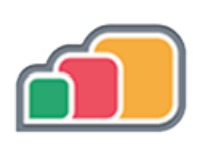 AppsAnywhere is our most widely used system for accessing applications, this service allows you to launch over 180 different apps. AppsAnywhere can be used with both University owned computers and also your own personal devices.
AppsAnywhere is our most widely used system for accessing applications, this service allows you to launch over 180 different apps. AppsAnywhere can be used with both University owned computers and also your own personal devices.
You can launch AppsAnywhere by clicking this link: https://appsanywhere.reading.ac.uk/
For staff, to request software on AppsAnywhere, please follow this form: Request Software for Labs
Find out more about Apps Anywhere: https://www.reading.ac.uk/digital-technology-services/apps-anywhere
3. General Applications: Software Center (SCCM) or Company Portal
Staff only
We use the Software Center or Company Portal to distribute a few applications which cannot go on Apps Anywhere because of the way they are licenced or need to be installed.
Whether you have the Software Center or Company Portal will depend on when your device was purchased and set up for the University. Some software, such as YuJa Learning Capture, is available on both Software Center and Company Portal.
Software Center
 Software Center is an application installed on most older University Staff computers (pre 2021) and allows you to install certain applications that are unable to run via AppsAnywhere.
Software Center is an application installed on most older University Staff computers (pre 2021) and allows you to install certain applications that are unable to run via AppsAnywhere.
We have a knowledge article that explains how to access software via the Software Center: Installing applications from the Software Center (University staff PC)
If you have a newer device, delivered after March/April 2021, you’ll need to head to the Company Portal:
Company Portal
 Company Portal is an application installed on most newer University Staff computers (anything purchased after March/April 2021) which allows you to install applications that are unable to run via AppsAnywhere.
Company Portal is an application installed on most newer University Staff computers (anything purchased after March/April 2021) which allows you to install applications that are unable to run via AppsAnywhere.
We have a knowledge article that explains how to access software via the Software Center: Install Software from Company Portal on an Autopiloted device
What if I need software that’s not available on any of these systems?
If you need software that you cannot find on any of these systems, please take a look at this form, which will help you to log a ticket to get access to software that is not available. Install/use New Software (desktop/laptop installed)
For some software there may be a different process to have it installed, depending on the licencing of the software, complexity of the software and/or the amount of people that will be using the software. However, by logging your request via this route, DTS will be able to guide you through the process.
Important: Please do not install any software you are not sure about. By using the authorised software delivery services on this page, you will get an up to date, supported version of the software you need.
Need more help?
As always, if you require any further assistance, please get in touch with the DTS Service Desk who will be glad to help guide you.