Email distribution lists are used throughout the university to send one email to lots of people simultaneously. These mailing lists could include people outside the University (external) as well as University staff and students. Up until now, we’ve used Mailman (https://www.lists.rdg.ac.uk/mailman) for creating the majority of mailing lists, whether for external or internal recipients.
Moving from Mailman Lists to Outlook Distribution Groups
What is happening?
DTS assesses software used at the University to ensure it meets current standards and requirements. Older programs that can’t meet these demands are being replaced and phased out, and Mailman has fallen into this category. For this reason, we are now tackling replacing Mailman with the solution depending on the recipients of the list:
- Lists that have internal recipients – these are moving to Microsoft Outlook Distribution Groups (this project has been underway for a while and you may have already been advised and moved to Microsoft Outlook Distribution Groups)
- Lists that have external recipients – these will be moving to a new service called LISTSERV (this project is currently in a trial period with a select number of lists; there will be a further post with more information soon)
I’ll explain more about Microsoft Outlook Distribution Groups later in this post, with links to our Knowledge Item articles which will guide you through the main functionality.
Some background
The decision to move away from Mailman has not been taken lightly. The main issue we face with Mailman is that there has been nobody updating or supporting it for several years (last release was 2016).
- No developer = no patches or updates
- No vendor = no support
- No patches or updates or support = security risk
With no changes since 2016, Mailman is increasingly open to vulnerabilities.
- The Mailman admin panel has not been available offsite since Christmas 2021 due to security concerns which cannot be fixed.
- New features to improve email security, such as Advanced Threat Protection (ATP) and Safelinks cannot be implemented.
- Emails from Mailman lists are being marked as Junk or Quarantined. This means that emails coming from reading.ac.uk are being treated as suspicious.
Outlook Distribution Groups (for internal addressees)
If your Mailman list only contains internal recipients, then we are turning your list into an Outlook Distribution Group.
What are the benefits?
We are all familiar with using Microsoft Outlook, so the main benefit is that there’s no new interface to learn, and its contained within your Microsoft 365 environment so no new software to install and manage.
Here are some other benefits:
- Global Address Lists – There’s no need to remember lengthy email addresses of the Distribution Group. They are all visible in the Distribution Group section of the Global Address Lists in Microsoft Outlook desktop or web app.
- Software is up to date – Microsoft ensures the application is patched or updated to avert security vulnerabilities and users don’t need to do anything.
- Better message delivery times – Posts are speedily delivered i.e. Mailman lists currently step through 13 hops (different servers) in order to get to recipients. With the new system, this is now cut down to 3.
- Managing membership is easier – There’s no need to remember URLs or open a web-based link to manage members. Avoiding such unnecessary step also cuts down on delivery times and remove ghost members.
- Accurate Membership list – There’s no need for Distribution Groups owners to unsubscribe a leaver as Active Directory is automatically updated. Currently, there are duplicate email aliases, inactive/leavers that cause Non-Delivery Reports (NDR) in Mailman Administrators mailbox on a daily basis. Removing inactive/leavers also cuts down on delivery times.
Key information for existing list owners
Much of the functionality of Mailman is also available in Outlook, but here are a few things that you need to be aware of:
- Most mailing list subscribers shouldn’t notice any difference.
- Emails sent to a Distribution Group will appear to come from the sender. If you don’t want your name to appear on the email, please use a Shared Mailbox to send the email (e.g. “IT Communications”). The same is true of sent items, they will appear in your Sent items unless you have sent from a role-based account, in which case they appear in the Sent items of that account.
- Any messages you receive about your Distribution Group will come into your inbox (or, if you used a Shared Mailbox to send a message, it will come into that inbox). For example, if you need to moderate a message, you will be notified via your inbox.
- Moderating and approving posts can only be done through the web interface (outlook.office.com)
- You can only add members who have an @reading.ac.uk email address. If you need to add external members, please contact the IT Service Desk.
Instructions for using Outlook Distribution Groups
How to access your distribution list: You can access your Distribution Groups via Outlook Online (outlook.office.com).
How to send posts to a distribution list: To email your members, put the list address in the To field of a new email (or the BCC field, if you don’t want your recipients to be able to see and contact all members of the Group).
Group Manager admin tools: The preferred way to administer your lists is through Group Manager, which is available on Apps Anywhere.
Outlook Web tools: You can access admin tools through Outlook Online (outlook.office.com).
- How to add or remove users
- Moderating and approving posts
- How to temporarily remove someone from a specific email
Note: some lists do not appear in the Global Address list. If you cannot find yours, please raise a ticket with the IT Service Desk to perform these functions.
Further information
The best place to get up to date information for Microsoft products is from Microsoft themselves. This support page is about Outlook Distribution Groups: Microsoft Outlook 365 distribution group support page
Contact
If you have any questions or require advice, please contact our IT Service Desk.