What are the options for Wi-Fi on campus?
You may (or probably not) have noticed that the options for Wi-Fi on campus have changed. We have tidied up the displayed SSIDs (Wi-Fi network names), and also visitor network connections.
When you open the network settings on your phone or laptop, there are a few networks listed.
Which should I use?
- Staff: eduroam
- Registered Students: eduroam
- Fridges: UoR_IoT (Internet of Things) – a pilot, not in general use
- Visitors (academic, pre-booked): eduroam
- Visitors (general): Wifi Guest* (locations here)
*If you are at Greenlands, the guest Wi-Fi is called “Wi-Fi Guest (unlimited)”.
Wi-Fi for staff and students

University of Reading staff and students should always use the “eduroam” network connection, as it is a secure network. You can also use eduroam when you are visiting participating institutions who also have an eduroam network.
Wi-Fi for Guests
You don’t need to have a University IT account in order to use the University Wi-Fi. There are two guest Wi-Fi networks on campus:
- Eduroam Visitor Access (EVA): suitable for academic visitors or anyone here on UoR business
- Sky Guest Wi-Fi: suitable for anyone, including commercial events
Eduroam Visitor Access (EVA)
Wi-Fi network name (SSID) = eduroam
Eduroam is available all around campus. Access to eduroam Wi-Fi can be granted to visitors here for academic purposes for up to 30 days, and must be requested in advance by a staff member. Use the Guest Wi-Fi account form to request this.
Note: In a change to the previous process, log on details will be sent directly to the user and not to the requesting staff member.
Sky Guest Wi-Fi
Wi-Fi Network name (SSID) = Wifi Guest
“Wifi Guest” is an unsecured Wi-Fi network run by Sky Business which is available in many public areas of the University, such as cafés and museums, as well as at Greenlands. We have a list of (most) areas on our Guest Wi-Fi Network page. Sky Guest Wi-Fi can be used by anybody and doesn’t need to be requested in advance.
Further information and contact
Troubleshooting Eduroam on macOS
If you have any questions or need any advice, please contact the IT Service Desk.