Logging In
To access Office 365 and Me@Reading, our students studying with the Henley Business School will need to use the following information to log in:
- those with a.n.other@student.henley.ac.uk email addresses, will need to use username@student.reading.ac.uk
- those with a.n.other@programme-member.henley.com email addresses, will need to use username@live.henley.com
If you are logging into your account for the first time, you will be required to set up an option to reset your password, to set up Multi-Factor Authentication and to select your Language and Time Zone. You will then be able to access your systems.
Multi-Factor Authentication
If you log on to the University network from your home or a location outside our campuses, you will be asked to complete a Multi-Factor Authentication before you can use many of our applications, including Office 365 and Me@Reading. We have implemented this change to improve the security and safety of our community, and our systems and services.
Using Multi-Factor Authentication would generally involve either saying ‘Approve’ to a login notification on your smartphone or entering a unique code available on your phone.
We recommend that you download the Microsoft Authenticator App on your smartphone to help you do this. This app is available for Android, iOS and Windows smartphones.
Instructions on how to set up the app are available on the Remote Services Access Guide.
Need help?
Our friendly staff are always here to help if you need guidance with Microsoft Teams. Contact the IT Service Desk using the IT Self Service Portal or emailing dts@reading.ac.uk.