Lots of our community are using the University’s VPN to access the University network for work or research.
The VPN allows you, when working remotely, to access internal systems that require a connection to the University network.
Do you need to use the VPN?
On our useful Remote Working webpage, we have compiled a table of services and systems that you might need to use the VPN to use. These include:
- Collaborative shares (T Drive)
- Home drives
- Business systems administration
- Access to UoR Research Systems
- Remote desktop access
Most of the tools you use day to day do not require the VPN, such as your Email and Calendar, OneDrive, Teams and Office 365 apps.
Whilst we’ve worked hard over the previous year to extend the capacity of our VPN to allow more people to use it, we have some hints and tips for you to get more from your connection.
Please Do:
- Please remember to log off when you’ve finished using the VPN. You might not need to use it all the time, and we have plenty of capacity so you won’t have any issues reconnecting when you need it again
- Use web based services if you are able to do so, these allow you to work at a greater speed
- If you’re working remotely from a University of Reading device, we strongly recommend connecting to the VPN at least once a week to ensure important updates can be , and to prevent your device having issues when reconnecting on campus
- If using the VPN to access your home drive, we recommend copying your files to your personal OneDrive instead. Instructions to do so can be found here. You will not need to use the VPN to access your OneDrive
Please Don’t:
- When working on files from Collaborative drives, we would recommend saving these to a local drive, making any edits and then saving the new document back to the Collaborative drive, making sure to delete the local copy from your device. Editing documents from the N Drive or Collaborative drives directly can slow down the connection.
- Please don’t use the VPN to stream videos or music, such as Stream, Netflix or Spotify
- Please don’t use databases directly – the data is all streaming to your local machine
- We would recommend avoiding using Microsoft Teams calling whilst connected to the VPN, this will improve the quality of your connection.
Important: you will need to authenticate your connection
When using your University account to login to the VPN you will need to verify yourself using Multi Factor Authentication, either via the Microsoft Authenticator app or a phone line. Full details and guides can be found on the Remote Services Access page.
Need help?
If you have questions or want help connecting to the VPN, please contact the IT Service Desk on dts@reading.ac.uk or using the IT Self Service Portal. If you find you do not have access to any applications that you previously used on our old VPN connection, please contact the IT Service Desk who will be able to raise an access request on your behalf.