How to stop your email being sent to the Junk Email folder or reported to us as phishing
If you receive an email that you are worried about, DTS are always happy to take a look and advise. Often these turn out to be legitimate emails which have raised red flags with the recipient as a potential phishing attempt. We also see people reporting missing emails, as the emails are being diverted to email Junk folders or sent to Microsoft Quarantine because they have been flagged as spam.

Here we look at a few ways you can make sure emails you send avoid being deleted, quarantined or marked as spam or junk.
Following these tips will help friends and colleagues determine whether your email is genuine.
What can I do?
Help emails reach their intended recipient by following these tips:
- Proofread your emails and check grammar
- Have a coherent and relevant subject line:
- Don’t use CAPITALS, emojis 😀 or exclamation marks !!!!! in the subject line
- Single word subject lines such as Urgent! or Information? are more likely to get sent to junk.
- Avoid spam filter trigger words in the subject line e.g. Urgent!, Limited Time!, Available?
- Don’t send the email content as a picture which may get blocked
- Limit the number of colours and fonts you use, which also helps with Digital Accessibility.
- Address the email to the person you are emailing, e.g. Hi John
- If you are bulk emailing, consider using mail merge to address people separately
- If you have a link in an email, particularly to personal details, provide an alternative route to that information. For example, a link might say “Access your staff account“. If you add “or go to the Staff Portal and click the link to the Staff Self Service”, you are giving people an option of finding their own way without relying on the link.
Emails from or on behalf of the University occasionally get trapped by the Microsoft spam filter. If you are sending emails, here is some additional guidance.
- Sign off from a named person, rather than a department or team. This gives people a point of contact and someone they can look up on the staff directory.
- Add your University email signature to the end of the email
- Use the correct language and spelling for University terms; see the UoR House style guide
- Send from an @reading.ac.uk email address where possible.
If an email will come from an external email address (for example a third party who are providing a service), make sure you check what they are sending also follows this guidance.
You should pay particular attention to your email content if you are sending an email out to many people at once (which may look like spam), or if you want people to click a link (which may look like phishing).
Why does it matter?
Apart from the obvious that you want people to read your emails…
If people report University of Reading emails as spam to Microsoft, then all emails from @reading.ac.uk will start to be scrutinised and potentially held in quarantine. The same is true from a personal email address.
Further reading
We have a Cyber Security section on the DTS website, which also includes information about spotting phishing attempts.
Also check our Digital Accessibility Resources which can help further with content and displaying images.
Contact
If you have any queries or require any advice, please contact the IT Service Desk.