As his Executive Assistant, I am responsible for ensuring my Director’s time is used in the most effective way possible. This ranges from trying to plan meetings in the same location on the same day to avoid excessive travelling, ensuring time is allocated in advance of deadlines to work on the project or ensuring meetings are scheduled in such a way that there will be no overlaps.
This is not always an easy task but over the years I have developed my own systems to help me ensure I am getting the most out of each day. Outlook is a fantastic tool for managing a diary in this way, with wide ranging functionality that helps you plan your time.
Diary keeping as a tool can have many purposes: recording internal and external meetings, recording potential meetings, making reminders, noting deadlines, and keeping a record of actions or things to do. My Director’s diary is usually full of a variety of these tasks and meetings, often looking something like the example below:
This can in itself become quite confusing, but Outlook is versatile enough to allow you to move things around, delete, colour, or add as a recurrence that changes are no longer an issue.
There is so much Outlook can do that it would be too much to cover in one blog, so I’ve listed below my favourite things about Outlook, and some of the systems I have in place to help in managing my Director’s diary.
Recurring meetings
 If you have a weekly, fortnightly or monthly meeting, or a yearly occurrence, Outlook will automatically update this for you without you having to go in an enter each individual appointment. Simply use the recurrence button from within the appointment. This is perfect if you want to make a note that at a certain time each year you need to raise an invoice, arrange an event etc and for weekly meetings/catch-ups.
If you have a weekly, fortnightly or monthly meeting, or a yearly occurrence, Outlook will automatically update this for you without you having to go in an enter each individual appointment. Simply use the recurrence button from within the appointment. This is perfect if you want to make a note that at a certain time each year you need to raise an invoice, arrange an event etc and for weekly meetings/catch-ups.
A clean way to ‘hold’ dates for potential meetings
 Being able to delete items without having to cross them out is ideal for when you have several possible dates for a meeting. It is not uncommon for someone to send a group of a list of five or six dates for a meeting trying to work out which one is the most suitable. You check the diary, reply saying which you can do and then need to record the times in the diary so that you don’t use the time for something else. Outlook is ideal for this as you can enter all possible dates into the diary (as in the Tuesday morning example above), and then when the date is confirmed you can delete all that are no longer required. As Outlook allows other users to view your free and busy time through the ‘scheduling assistant’, blocking out the times the meeting may take place prevents others from thinking you are free at that time and trying to book another meeting.
Being able to delete items without having to cross them out is ideal for when you have several possible dates for a meeting. It is not uncommon for someone to send a group of a list of five or six dates for a meeting trying to work out which one is the most suitable. You check the diary, reply saying which you can do and then need to record the times in the diary so that you don’t use the time for something else. Outlook is ideal for this as you can enter all possible dates into the diary (as in the Tuesday morning example above), and then when the date is confirmed you can delete all that are no longer required. As Outlook allows other users to view your free and busy time through the ‘scheduling assistant’, blocking out the times the meeting may take place prevents others from thinking you are free at that time and trying to book another meeting.
Think about what is either side of the meeting
No one can be in two places at once. Although this is a standard thing to consider whatever diary management system you use, I do find Outlook makes this easier. Don’t just look for gaps in the diary to see when to schedule a meeting, but think about what is happening either side of that meeting. Have you already had two late evenings that week? Do you have a meeting away from the office in the middle of the day? If so, will you want to come back to the office afterwards or go straight home. It may look like 4pm on Thursday would be a good time for a meeting, but would you want to come all the way back to the office at that time for an internal meeting if not urgent?
Don’t forget to allow travelling time
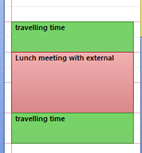 I always put this in the diary either side of a meeting out of the office just to make sure it’s not forgotten about. This also helps when other people may be using the scheduling assistant to arrange a meeting. It shows time when you will be travelling as busy so prevents others from booking a meeting during that slot. There is nothing worse than having a meeting in London at 12pm and someone booking you in a meeting in Reading from 11 to 12!
I always put this in the diary either side of a meeting out of the office just to make sure it’s not forgotten about. This also helps when other people may be using the scheduling assistant to arrange a meeting. It shows time when you will be travelling as busy so prevents others from booking a meeting during that slot. There is nothing worse than having a meeting in London at 12pm and someone booking you in a meeting in Reading from 11 to 12!
Things to do today but at no specific time
![]() I love the little section at the top of each day on the Outlook calendar. I use this to record tasks or reminders. For example, someone is on leave or sick. Need to chase someone up today or start working on a report, things that need to be done today but at no specific time. It is also useful for recording deadlines. You can also use the tasks function in Outlook for this, but I like to include them in the dairy as I like to have everything in one place so that you can see at a glance what is happening that week. Monday to Wednesday on the diagram above are good examples of how this function might be used.
I love the little section at the top of each day on the Outlook calendar. I use this to record tasks or reminders. For example, someone is on leave or sick. Need to chase someone up today or start working on a report, things that need to be done today but at no specific time. It is also useful for recording deadlines. You can also use the tasks function in Outlook for this, but I like to include them in the dairy as I like to have everything in one place so that you can see at a glance what is happening that week. Monday to Wednesday on the diagram above are good examples of how this function might be used.
Colour co-ordination – my favourite
As you will see in the example above, the diary is an array of colours. As well as making my screen look pretty when I’m working, it does have the functional purpose of making it easier for me to read. I personally find it difficult when glancing at a diary to try to differentiate between the types of meetings without having to read a lot of detail. Assigning colours to appointments means at a glance I can see what sort of day my Director has, if a meeting can be rearranged, or if I need to prepare an itinerary or travel arrangements for an offsite meeting.
Start off by thinking about the types of meetings/diary entries you will have and then using the ‘categories’ tab set up a new ‘category’ (i.e. colour) for each type of entry. I have:
- Apologies given/not attending
- Hold/keep free for possible meeting – awaiting confirmation
- Information re managers (e.g. on leave)
- Reminders
- External meeting (meeting off campus or with external person)
- To be moved
- Committee
- Travelling
- Internal meeting – flexible
- Internal meeting – cannot be moved
- Personal
Using this system, I know, just by looking at the diary, without even reading details of appointments than on Monday and Wednesday I have two reminders to action (black colour) , and two days this week when I need to have prepared travel itineraries (green colour for travelling time).
These are just a selection of things that can be done to help manage a diary in the most effective way possible. There are however so many more things that can be done with Outlook to help diary management easier. I would be happy to run a DIAL session if anyone wants to find out more.
